A Critical Alert is a notification that sounds at maximum volume, even when the device is set to Silent or Do Not Disturb mode. Critical Alerts are sent when there is imminent danger to the user with no time to spare.
※ [iOS] In order to receive Critical Alerts, you need to set your Location permissions to "Always Allow" and make sure "Background App Refresh" is ON.
[Android] In order to receive Critical Alerts, you need to set location permissions to "Always Allow". (For Android 10 or later only; for Android 9 or earlier, please set 'Allow Location Access')
The following types of information are sent as Critical Alerts.
[iOS] From the Home screen, go to "Settings" → "Notifications" → "NERV Disaster Prevention" → and disable "Allow Critical Alerts".
[Android] From the Android Settings screen, disable "Do Not Disturb Bypass" under "Notifications". (Android 9.0 and later)
※ Depending on the OS version and manufacturer, "Do Not Disturb Bypass" may be called something else, like "Silent Mode Exception", "Silent Mode Override", "Bypass Silent Mode", "Allow Interrupts", or "Custom Silent Mode Exception".
If you disable Critical Alerts but still have normal notifications turned on, you will still receive notifications that were originally sent as Critical Alerts (such as Earthquake Early Warnings and Tsunami Warnings). You can turn off Critical Alerts if you wish to not be disturbed while using Silent or Do Not Disturb modes.
Critical Alerts are sent to devices whose current location is within the alert area for the corresponding disaster type. If you have a registered location but your current location is not within the alert area, the notification will be sent as a normal notification. Also, if you have just moved into the alert area, you may not receive a Critical Alert because the location information was not updated in time. On the other hand, if you have just left the alert area, you may still receive a Critical Alert for the same reason as above. Please understand that this is a technical limitation.
The testing of notifications is supported as of iOS: ver 2.5.0 or later, and Android: ver 2.4.0 or later.
Notification types are chosen dependant on various factors. Here's an example for an Earthquake notification:
If you aren't receiving any notifications after an update, it's possible that your device token was not updated for some reason. Please try uninstalling and reinstalling the app.
Thank you for your suggestion. We'll keep this in mind for the future.
The volume of the notification follows your device's volume settings, so please adjust it yourself. The ability to change the volume for different types of notifications is under consideration for a future update.
By reviewing your Apple Watch settings, you can receive the same notifications on your Apple Watch as you do on your iPhone. However, Silent notifications will not be sent to your Watch. For more information on how to set this up, please refer to the Apple Support page.
https://support.apple.com/en-us/HT204791
You can limit the volume when wearing headphones by going to Settings on iOS and selecting the "Reduce Loud Sounds" setting. For more information, please refer to Apple's iPhone User Support page.
Limit the headphone volume
Due to technical limitations, it may not be possible to receive an Earthquake Early Warning notification in time before the arrival of a tremor (S-Wave) in the vicinity of the epicenter. In addition, due to the performance of the distribution system or the communication environment of your device, the notification may be delayed or may not be received. In this way, push notifications on smartphones cannot guarantee the time to reach you, therefore, this application does not aim to deliver notifications before the shaking begins, but rather to deliver Earthquake Early Warnings in order to provide information on the epicenter and scale of the earthquake as a preliminary value. From this point of view, we try to send notifications after the accuracy of the forecast has increased to some extent, so you will often receive notifications after the shaking has begun. Please use the Earthquake Early Warning in this application as a preliminary report to supplement the time from when you feel the tremor, until the information about Seismic Intensity and Epicenter has been made available.
Even when Low Power Mode is turned on, it should not affect your ability to receive notifications, including Earthquake Early Warnings.
If you haven't set Location Services to "Always Allow", you will not receive Earthquake Early Warning notifications. If you're not in the Alert area, or an area with an expected Seismic Intensity of 3 or higher, you will instead receive an Earthquake Early Warning as a Silent Notification.
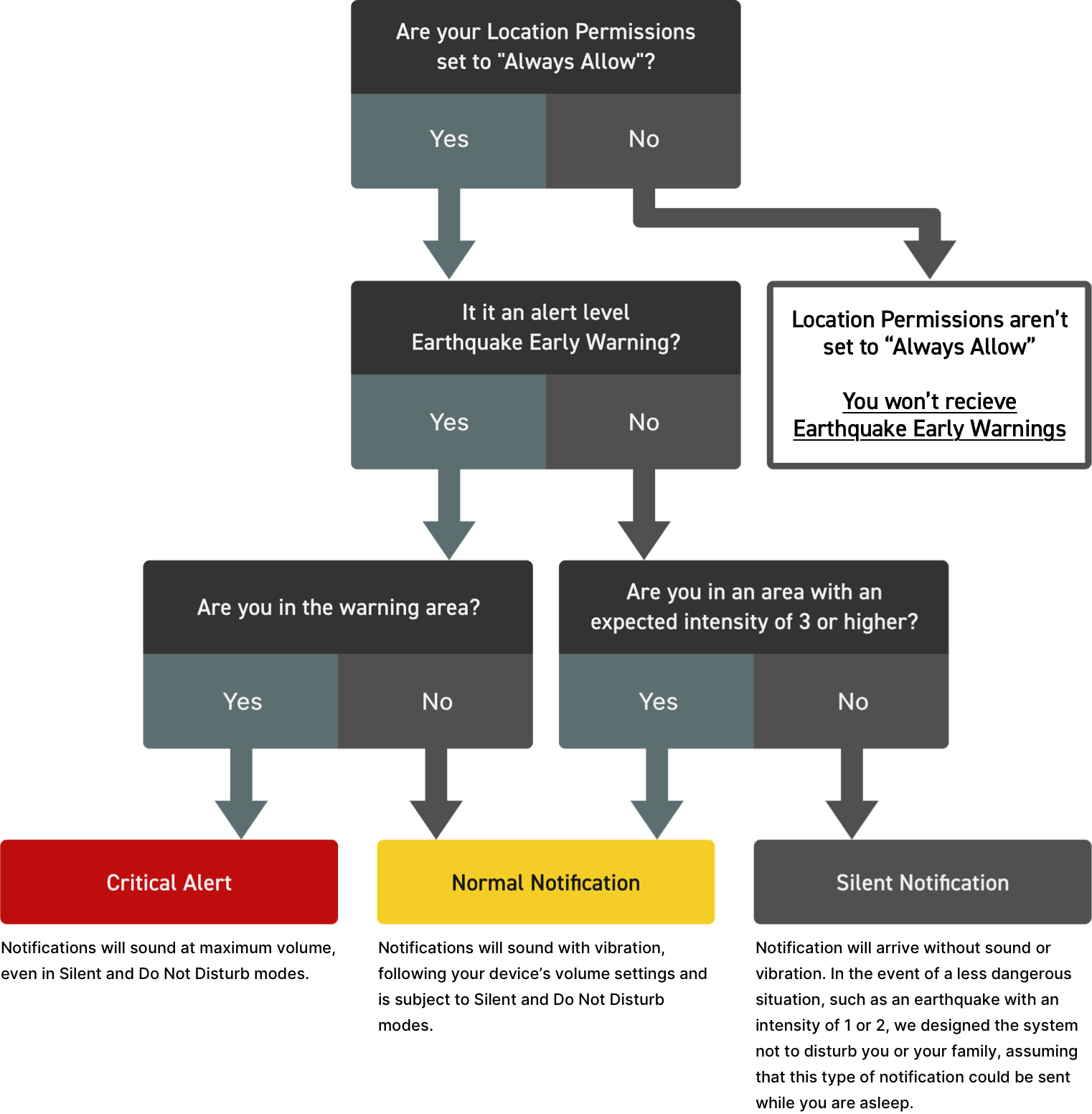
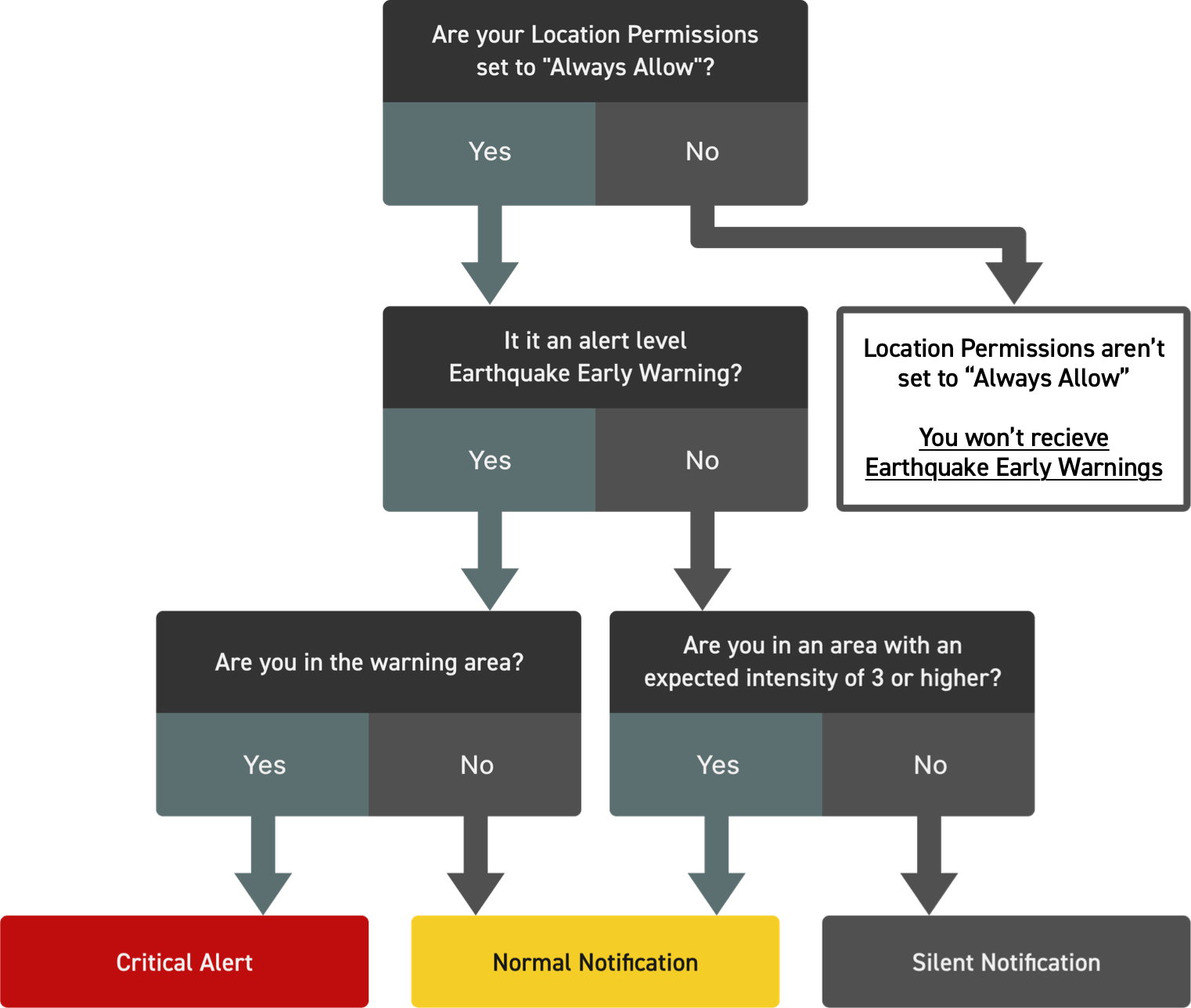
Thank you for your suggestion. At the moment, we only accept monthly payments. We'll keep this in mind for the future.
Refer to the following support articles on how to add or change your payment methods. If you're using an iOS device, please click here; If you're using an Android device, please click here.
To check the status of your subscription, please follow the instructions below. Please note that simply uninstalling the app will not cancel your subscription. If you wish to cancel your subscription, please do so at least 24 hours before the date it's set to renew (for the App Store), or at least 72 hours before (for the Google Play Store).
We apologise for the inconvenience, but we're unable to take care of cancellations. As your account is managed by either the App Store or Google Play Store, we are unable to cancel your subscription or take any action on your behalf. If you have any questions about how to check or cancel your subscription, please contact Apple or Google directly.
If you have changed your phone or reinstalled the app, you will need to restore your membership using the "Restore Purchase" procedure. To do this, please follow the instructions below.
If you use more than one device with the same Apple ID, you can share your Supporters' Club subscription by clicking on the "Restore Purchase" button at the bottom of the Supporters' Club Information screen in the app.
Thank you for your interest and offer of support, but we currently don't accept donations or support one-off charges. We appreciate your request and will keep it in mind for the future.
In order to receive Critical Alerts and to ensure that you are accurately notified of disaster prevention information, we recommend that you set your Location permissions to "Always Allow". By choosing "Always Allow", we can accurately determine which area you are in and optimise what notifications are appropriate for your location.
In order to receive Critical Alerts, you need to set your Location permissions to "Always Allow" and make sure "Background App Refresh" is ON.
You'll still be able to use the app. If you choose to allow Location Services only while using the app, you will still receive notifications about your registered locations, but you will not receive Critical Alerts, or notifications about information corresponding to your current location. If you turn off Location Services or allow it only while using the app, you will only receive notifications as Silent Notifications.
If you would like to be audibly alerted, you will need to set your Location permissions to "Always Allow".
You'll still be able to use the app. If you turn off Location Services, you will still receive notifications for your registered locations, but these notifications will only be delivered as Silent notifications.
If you would like to be audibly alerted, you will need to set your Location permissions to "Always Allow".
The app sends the area code of the user's current location, and of any registered locations to the server. It also communicates with the server to request any weather and map information, but does not collect any information about the user.
The location information that's sent from the app to the server is first converted to an area code. An area code is roughly equivalent to a zip code. Only that code is sent to the server, meaning the user's exact location is never sent to the server.
For example, if you were located in "Chiyoda-ku, Tokyo", it will be converted to a code that is used by everyone in Chiyoda-ku, so no one will ever be able to trace your exact location back to you. Additionally, the server doesn't store past area codes, so your movements cannot be tracked.
Users of the free version can register up to 3 locations, while members of the Supporters' Club can register up to 6 locations.
From September 1st, 2020, we launched a monthly Supporters' Club. By joining, you will be able to increase the number of registered locations from 3 to 6. We hope you'll consider it.
As long as your location is set to "Always Allow" and you primarily reside in a single area, there should be no problem with the service. However, if you have not registered your location and move from one area to another often (e.g. across cities or prefectures), there is a possibility that you will not receive accurate notifications, depending on the timing of when your location information was last updated in the background.
The NERV Disaster Prevention app uses the Japan Meteorological Agency's region distribution system. The JMA divides Kōriyama City into "Kōriyama" and "Konan (Kōriyama)".
https://www.jma.go.jp/jma/kishou/know/saibun/ (Japanese only)
The humidity reported by the Japan Meteorological Agency through AMeDAS is "relative humidity". In the case of relative humidity, the amount of saturated water vapour depends on the temperature, so if the temperature is low, the relative humidity will be high, and if the temperature is high, the relative humidity will be low. Relative humidity is expressed as the amount of water vapour in the air (g) divided by the amount of saturated water vapour (g) (the ratio of the amount of water vapour to the amount of saturated water vapour at the current temperature is expressed as a percentage). The saturated water vapour content is "the maximum amount of water vapour that can be contained in the air". The amount of saturated water vapour is determined by the temperature.
For example, at 0°C it is 4.8g/m3, at 10°C it is 9.4g/m3, at 25°C it is 23g/m3, etc. The higher the temperature, the more it increases.
In winter, due to the low temperature, the amount of saturated water vapour is also lower. If it is 0°C outdoors and there is 3.36g/m3 of water vapour in the air, the relative humidity will be shown as 70%. On the other hand, if the water vapour content is 3.36g/m3 but the temperature is 25°C, the relative humidity will be displayed as 14.6%. Also, the humidity displayed by the app is calculated from the outdoor temperature, so it will not match the value of a hygrometer placed indoors.
Thank you for your suggestion. We'll keep this in mind for the future.
Due to the characteristics of meteorological radar, observed data and actual precipitation may differ. For more information, please refer to the explanation page on the JMA website.
https://www.jma.go.jp/jma/kishou/know/radar/kaisetsu.html#tokusei (Japanese only)
By selecting "Real-Time Observation" from the "Layers" menu on the "Radar" screen, you can view the current temperature, rainfall, wind speed and snowfall (winter only) information for locations nationwide. Wind speed and direction is displayed on this screen.
Thank you for your suggestion. We'll keep this in mind for the future.
As of 1 September 2022, Lightning Radar is available as an Early Access feature for Supporters' Club members. Please look forward to this feature being made available to the general public in due course.
Thank you for your suggestion. We'll keep this in mind for the future.
Thank you for your suggestion. We'll keep this in mind for the future.
Thank you for your suggestion. We'll keep this in mind for the future.
There is no plan to support it at this time. We cannot guarantee the operation of the app if you are using a method to install this app other than from the Google Play Store (such as from an apk file).
Widgets for Android have been added as of ver. 3.3.0, which was released on April 30, 2022. We hope you make good use of this feature.
Thank you for your suggestion. We'll keep this in mind for the future.
If the widget isn't updating correctly, please make sure you're not using the following:
If you have enabled energy saving mode, power saving mode, eco-mode, etc., please set each feature so that the NERV Disaster Prevention App is exempted from these features.
If you are using a task killer app, please set it so that the NERV Disaster Prevention App is exempted.
If you are using a third-party launcher app, there may be a problem with the permissions, and widgets may not appear or update. Please revert to the standard launcher app and see if the problem is resolved.
If the above methods do not resolve/apply to your problem, please try the following:
With Version 4.0.0, released on 1 September 2022, the accessibility functionality, including VoiceOver, have been significantly enhanced. We apologise for the inconvenience caused by insufficient support for the VoiceOver function up until now.
Thank you for requesting support for Apple Watch. We'll keep this in mind for the future.
Thank you for requesting support for iPad. We'll keep this in mind for the future.
There are no plans at the moment to send information via Instagram, but we'll keep this in mind for the future.
With Version 4.0.0, released on 1 September 2022, the accessibility functionality has been significantly enhanced. As a result, users can now select not only a black background (dark mode), but also a white background (light mode). Additionally, to reduce flickering, the contrast can now be adjusted in three different levels to suit your preference.
English is available as of ver 3.0.0 (released September 1st, 2021) or later. You can choose your language in Settings.
Thank you for your suggestion, however we do not currently plan to develop a PC version of this app.
Thank you for your suggestion. It is currently cost-prohibitive for us to incorporate multiple fonts into our apps as we would have to contract with various type foundries, and it often costs a lot of money to do so. We will consider this if we ever generate significant revenue from this project.
Thank you for your suggestion. We'll keep this in mind for the future.
Thank you for your suggestion, but there are currently no plans to provide evacuation shelter information. If we were to support this feature, it would mean that the app would direct users to a specific evacuation centre or location. However, the app cannot guarantee the current situation of the shelter or the safety of the route. To consider the risk that the app would direct the user by displaying this information could pose a danger to the user. If you need information on evacuation centres, we would appreciate it if you could prepare it in advance by other means.
Thank you for your suggestion. We'll keep this in mind for the future.
The app is free to download and use. However, as with all apps, you will responsible for connection and communication charges. Also, from September 1st, 2020, we launched a monthly Supporters' Club system, but all functions of the app will remain free to use.
From September 1st, 2020, we launched a monthly Supporters' Club. For more information, please see our Supporters' Club information page.
Information for the last 72 hours is displayed on the timeline.
Thank you for your suggestion. We'll keep this in mind for the future.
If the screen turns black, there may have been an internal problem with the app. In this case, force close and relaunch the app.
After closing the app, try opening the app again. If you don’t know how to force close the app, try restarting the device instead (switching the power off and on again).
Since version 4.0.0 of the app, you can change the display settings, such as switching between light and dark themes.
To return to the previous black screen (dark theme), go to [Menu] tab → [Appearance] → select 'Dark' from the themes.
You can also change the colour scheme and text settings.
Last Updated: 2025/12/16
Translations have been updated to enhance clarity.
This section contains instructions on how to setup Critical Alerts on your Android device. In order to receive Critical Alerts, both Local Notifications and Critical Alerts settings must be enabled. Please note that the settings screen may differ depending on Android version and device manufacturer.
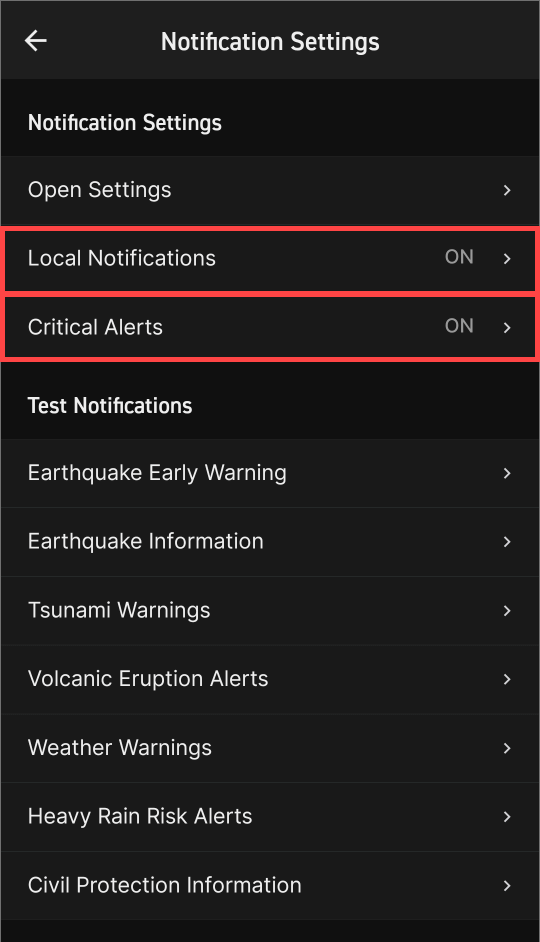
In the "Push Notifications" screen, found under Settings in the "Menu" tab, make sure both "Local Notifications" and "Critical Alerts" are both set to "ON".
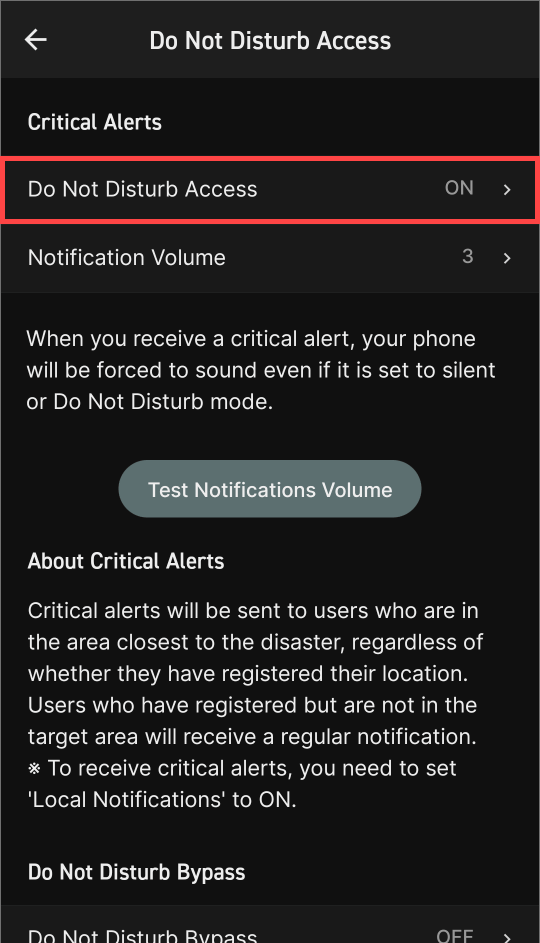
Enable "Do Not Disturb Access"
※ If you wish to see notifications whilst in Do Not Disturb mode, please also enable "Do Not Disturb Bypass".
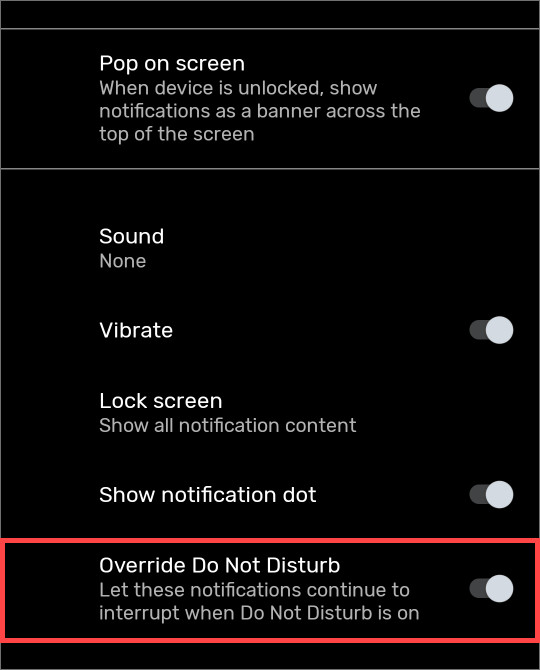
If you enable "Do Not Disturb Bypass", you'll be able to see notifications in the notification bar/drawer whilst in Do Not Disturb mode.
※ You can set an exception to Do Not Disturb mode for each type of notification.
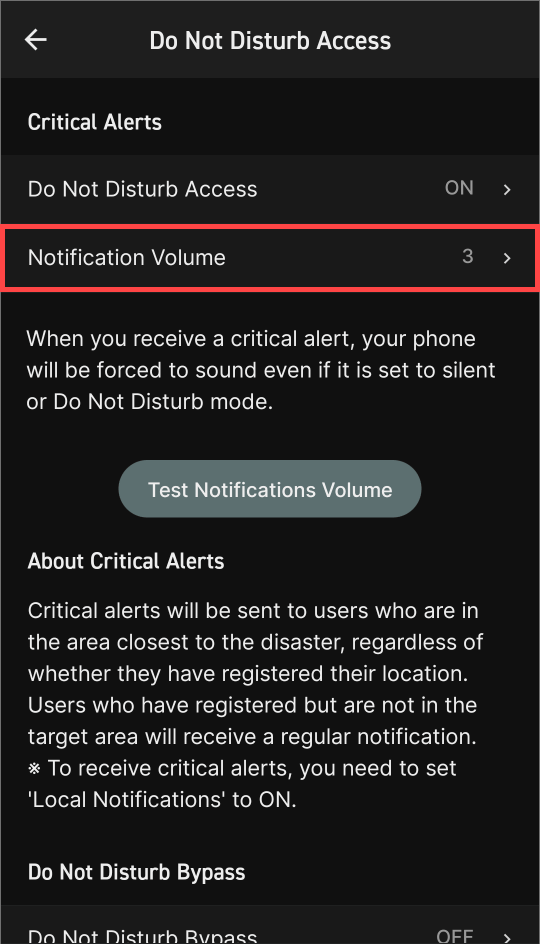
In addition, if you're using the Android version, you can now also set the volume of Critical Alerts.
※ In order to receive Critical Alerts, you need to enable "Local Notifications". Location permissions must also be set to "Always Allow" on Android 10 and later.
※ To allow Critical Alerts to sound even in Silent/Do Not Disturb modes, you need to enable "Do Not Disturb Bypass" in Notification settings.
※ Depending on the OS version and manufacturer, "Do Not Disturb Bypass" may be called something else, like "Silent Mode Exception", "Silent Mode Override", "Bypass Silent Mode", "Allow Interrupts", or "Custom Silent Mode Exception".
※ "Do Not Disturb Access" may be "Access to Silent Mode" or "Access to Restricted Notifications", depending on the OS version and manufacturer.
Please read the FAQ first!
This form is for general user enquiries about the NERV Disaster Prevention app. In order for us to ne able to reply to you, you must enter your email address. Please note that due to the fact that we provide support in addition to our development work, our response may be delayed. Please read the FAQ section first before contacting us. Please note that we may not be able to answer questions about problems not caused by our app, feature requests or respond to any items that have an answer in the FAQ.
For press enquiries or corporate enquiries about our disaster prevention information distribution service, please use the Contact Us page on the Gehirn Inc. corporate website.